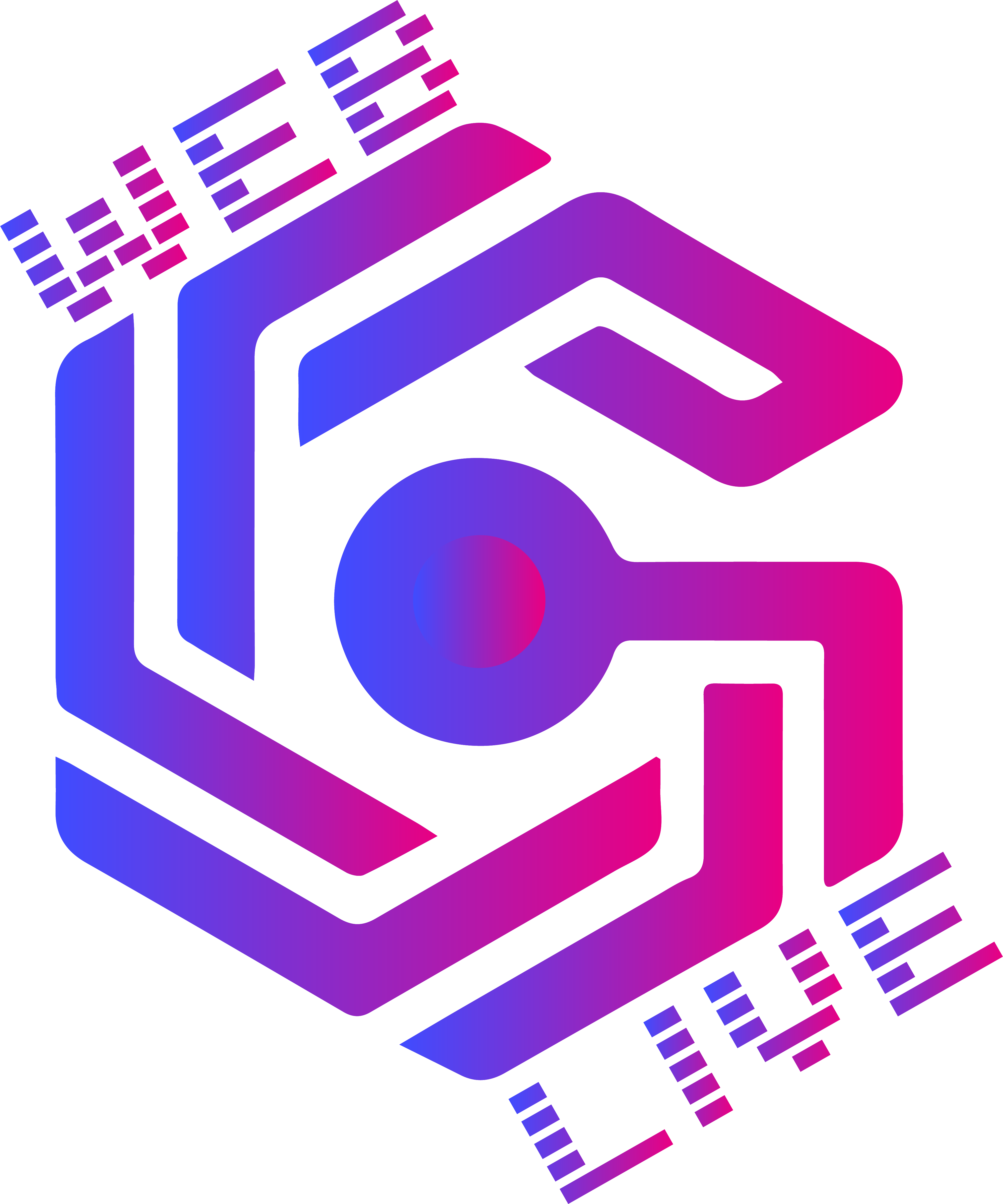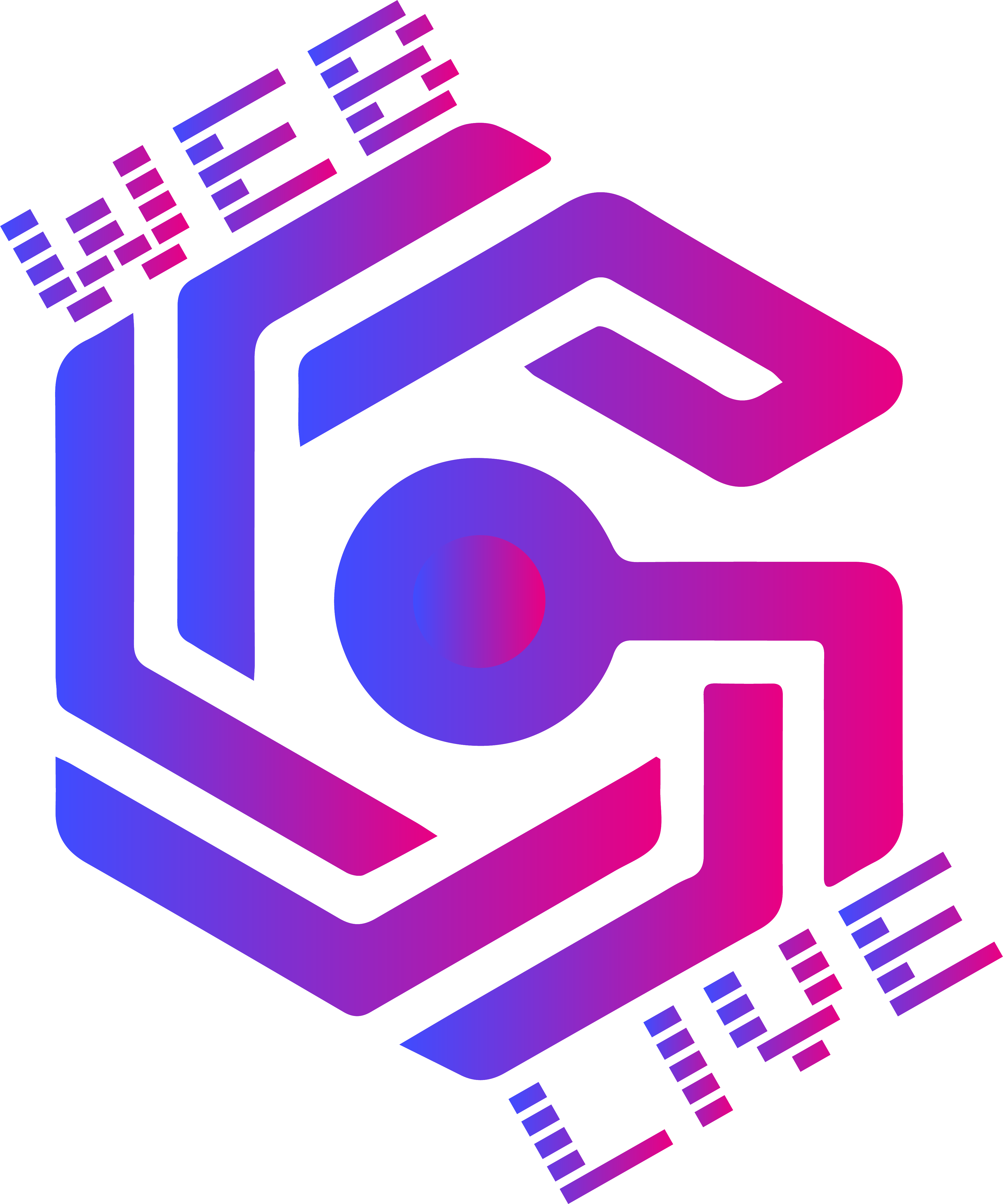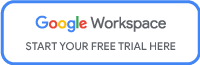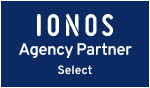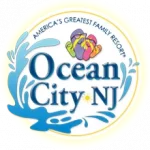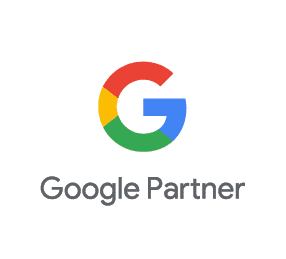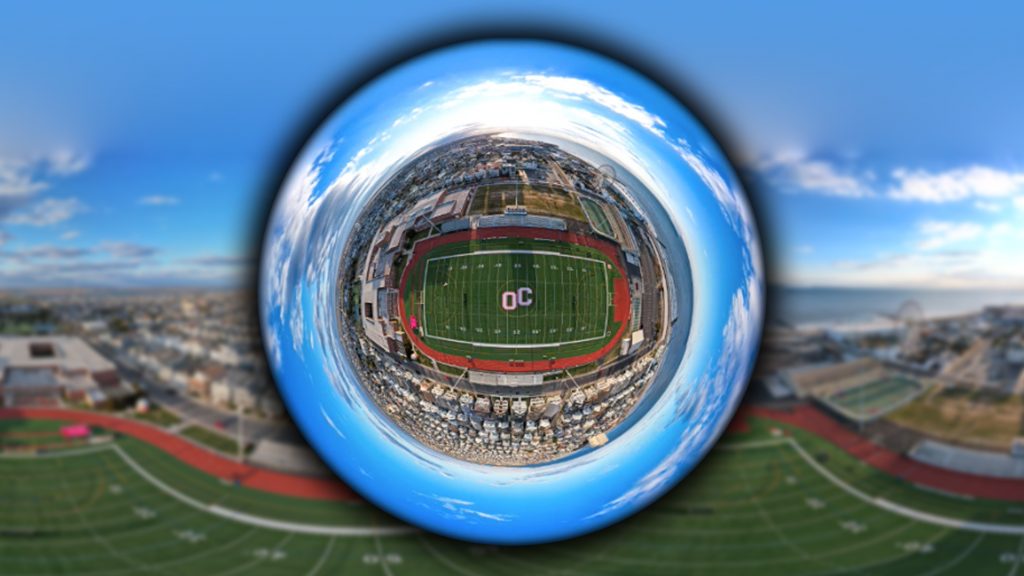
In just a few simple steps, you can take a drone panorama photo into a mini planet effect using Photoshop. We suggest you take a few panos from different heights so you have a few options for the final perspective. When taking the photo, you’ll want your drone positioned directly over the area you want to be the center of your mini planet.
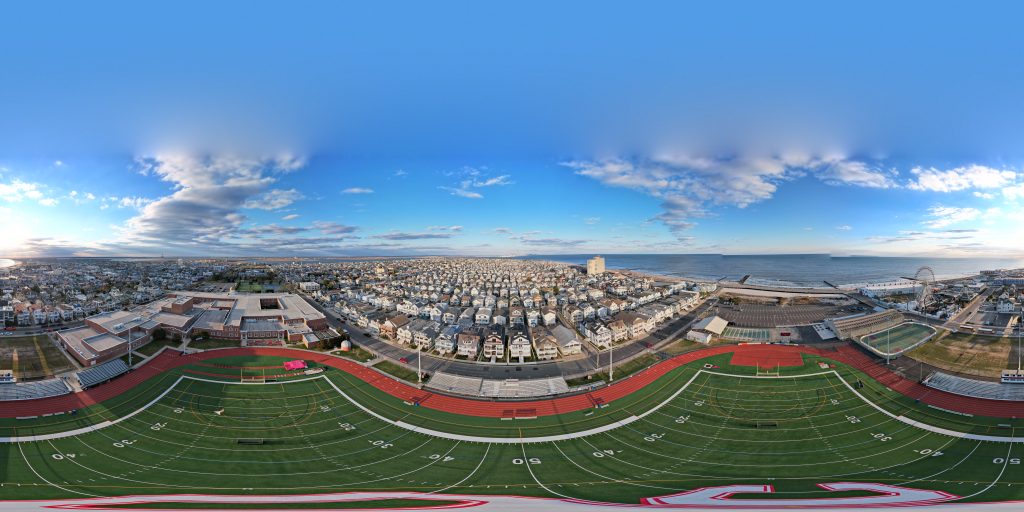
Open your pano in Photoshop and at the top click on Image – Image Rotation – Flip Canvas Vertical. This will flip your photo upside down.
Then click on Filter – Distort – Polar Coordinates. A new window will pop up and you’ll want to make sure you have “Rectangular to Polar” checked. This will give you a circular but “smushed” version of your mini planet.
Crop square and center the image. Then you can stretch the image to a more perfect sphere by holding “Shift” as you stretch the image vertically.
Then you can go to Filter – Raw Camera Filter to adjust your coloring to your desired final look.
Adding a drop shadow and an inner shadow and adjusting to the desired look will give it a slightly more 3D depth look.
Click the DOWNLOAD button to download the image we used and try it yourself!
*Photo was taken with DJI Air 2s at Ocean City HS in Ocean City NJ