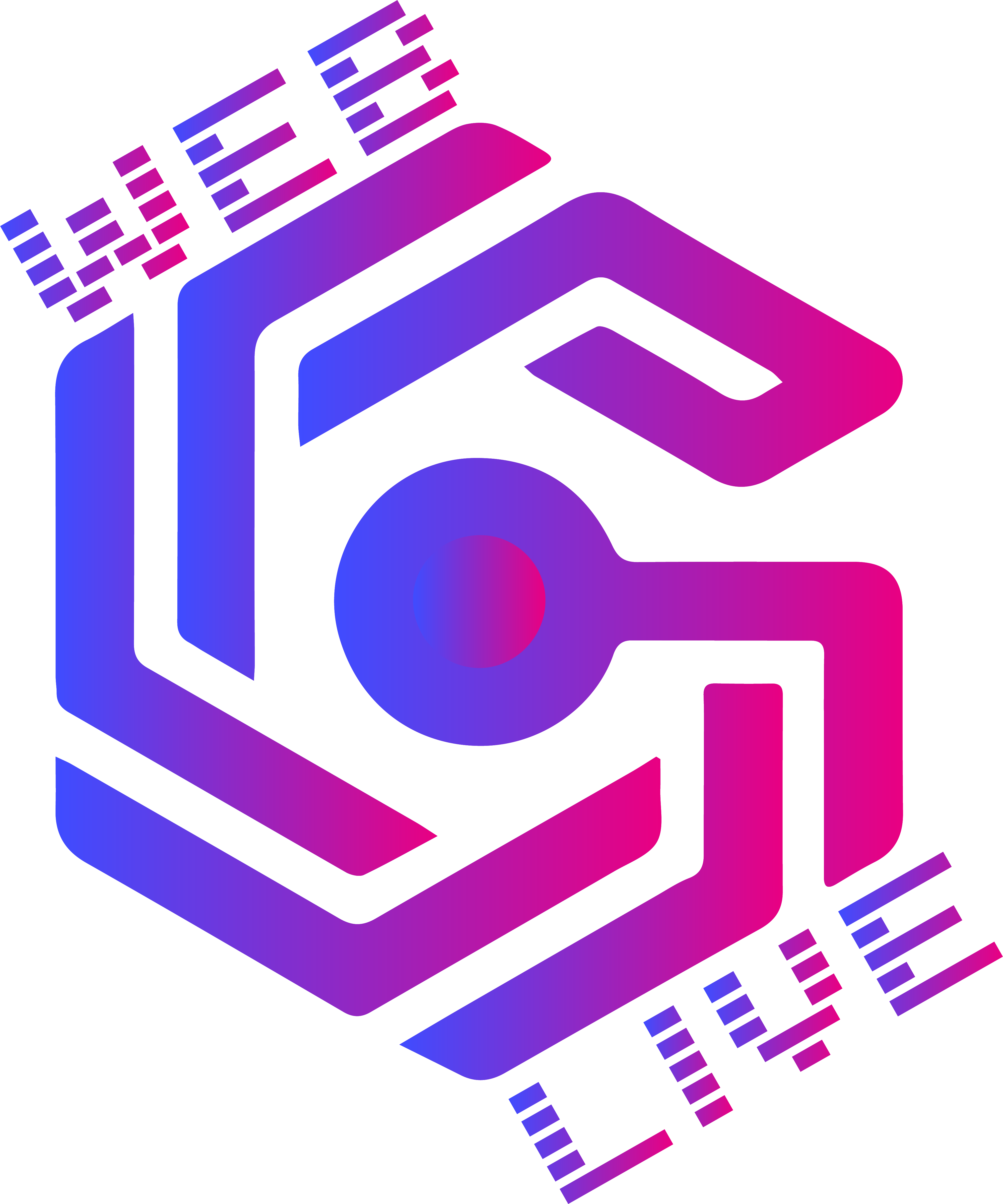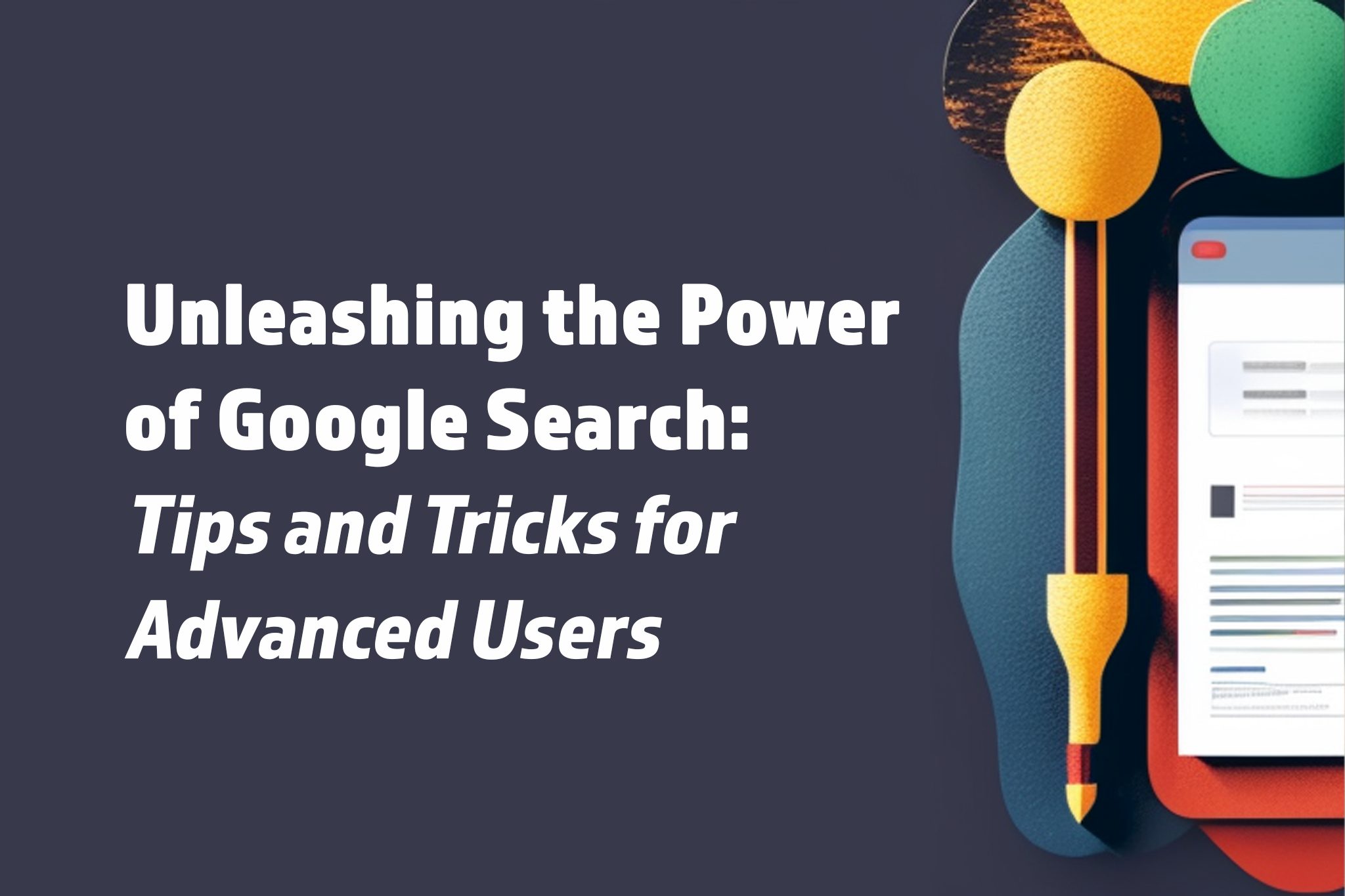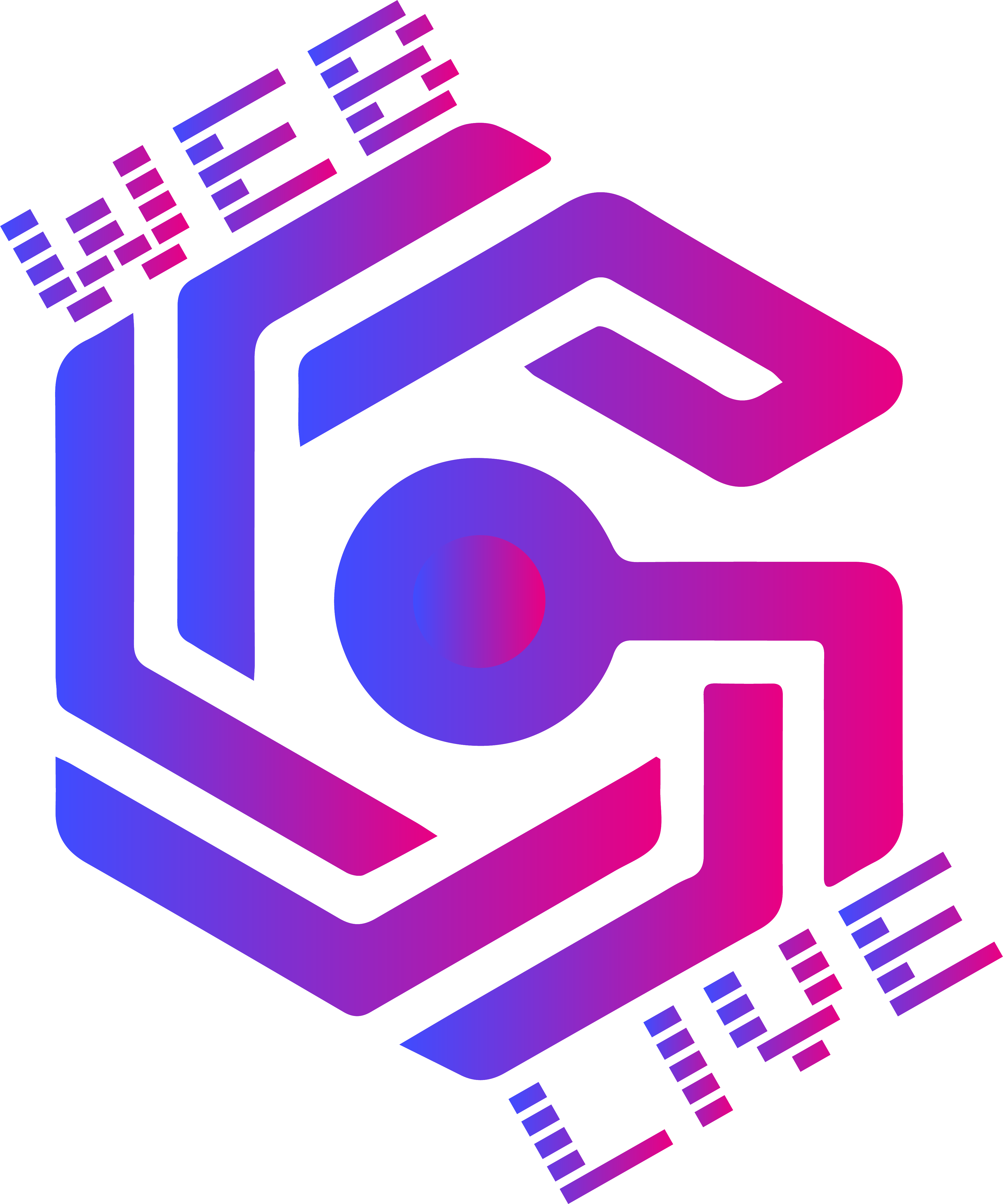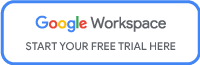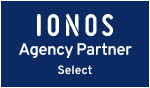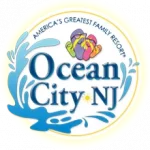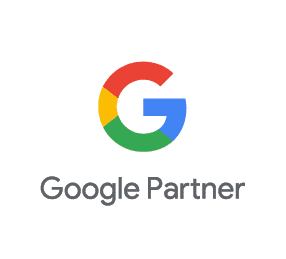Summary
Google Search is the go-to tool for most internet users, but not everyone is aware of the many features and search operators available to power users. By learning how to use these tools, you can save time, get more accurate results, and even discover new information that you might have missed with standard search techniques.
In this article, we’ll explore some of the advanced search features and tools available in Google Search. From using search operators to finding specific file types, we’ll cover 7 of tips and tricks to help you become a Google power user.
- What is a Google Power User? A Google power user is someone who uses Google Search to its fullest potential. They are familiar with the search operators, advanced search tools, and other features that can help them find information quickly and accurately.
- Basic Search Techniques: Using Keywords and Phrases To search for specific keywords and phrases, simply enter them into the Google Search bar. To search for an exact phrase, enclose it in quotation marks, such as “best pizza in Ocean City”. To exclude certain words from your search, use the minus sign, such as “best pizza in Ocean City -Maryland” (Because our OC office is in Jersey, not Maryland. We’re not looking for pizza in Maryland!).
- Advanced Search Operators: Fine-Tuning Your Results Search operators are special commands that can be used to refine your search results. For example, to search for a specific website, use the site: operator followed by the website name, such as site:nytimes.com. To search for a specific file type, use the filetype: operator followed by the file extension, such as filetype:pdf.
- Search by File Type: Finding PDFs, Images, and More To search for a specific file type, use the filetype: operator followed by the file extension, such as filetype:pdf to search for PDFs, or filetype:jpg to search for JPEG images.
- Google Search Tools: From Google Scholar to Google Alerts Google Scholar is a tool for finding academic research papers. Google Alerts can be set up to notify you when new information on a specific topic is published. Google Books can be used to search for books and their contents. Google News is a tool for finding news articles on specific topics. Google Translate can be used to translate text from one language to another.
- Search Tips for Specific Needs: Finding Images, Videos, and Local Results To search for images, use the image: operator followed by your search term, such as image:dog. To search for videos, use the video: operator followed by your search term, such as video:funny cats. To find local results, use the near: operator followed by a location, such as near:Ocean City.
- Using Google Search on Mobile: Tips and Tricks To use voice search on mobile, tap the microphone icon in the Google Search bar and speak your search term. To use gestures, swipe right from the left edge of the screen to access the Google Search menu. You can also use Google Lens to search for objects in the real world, such as a flower or book cover.
By using these tips and tricks, you can become a Google power user and find the information you need quickly and efficiently.